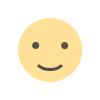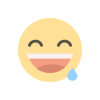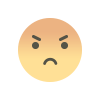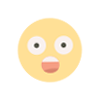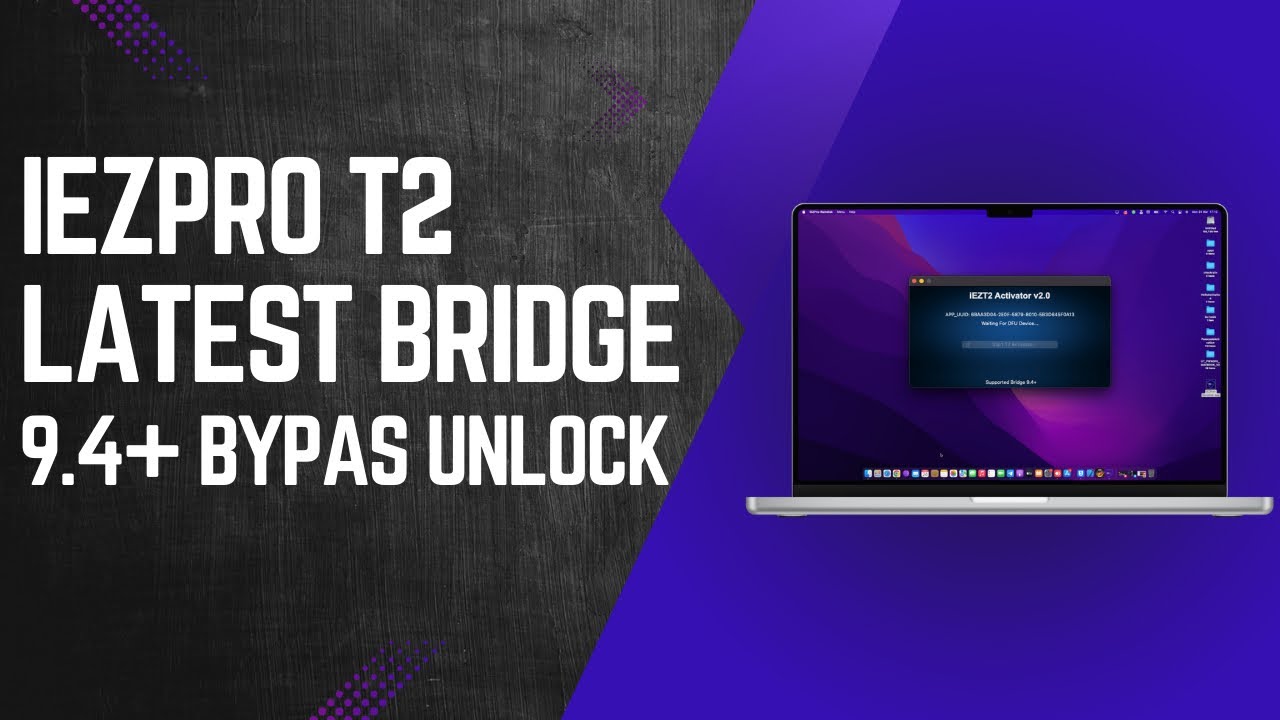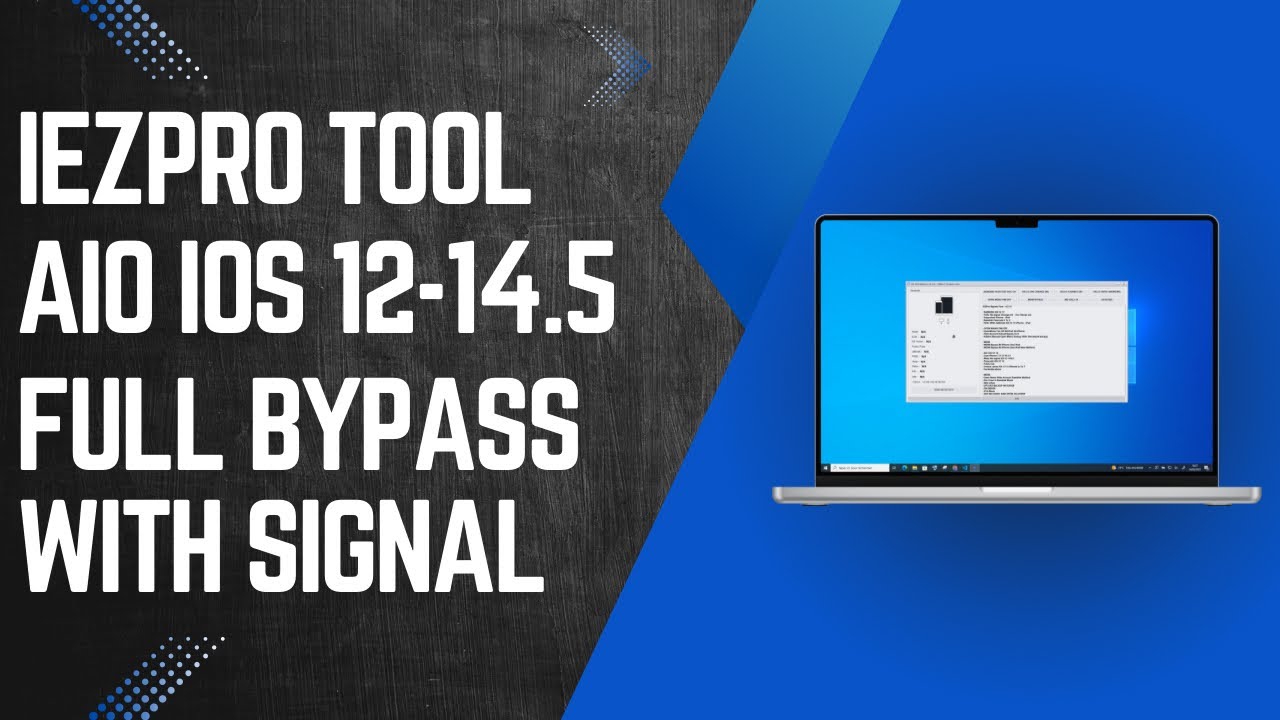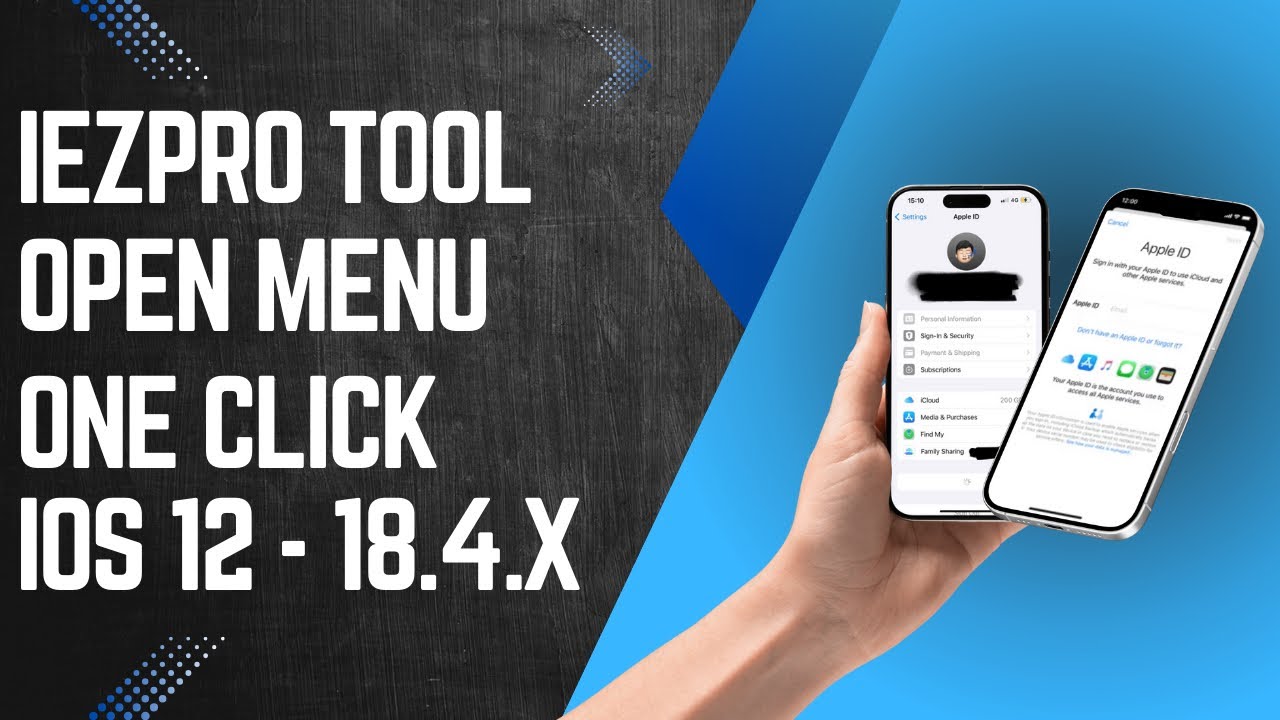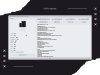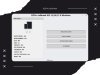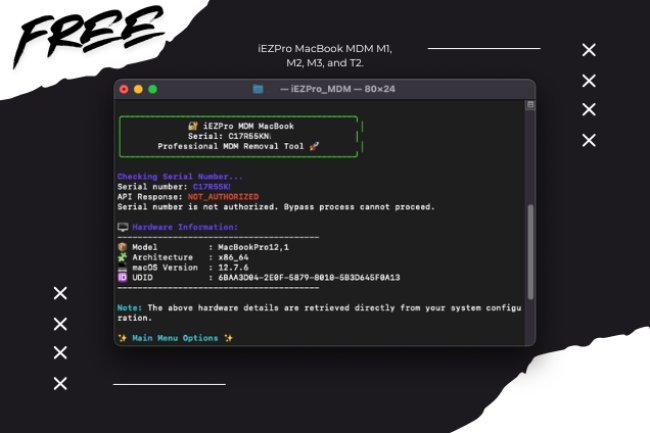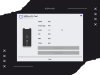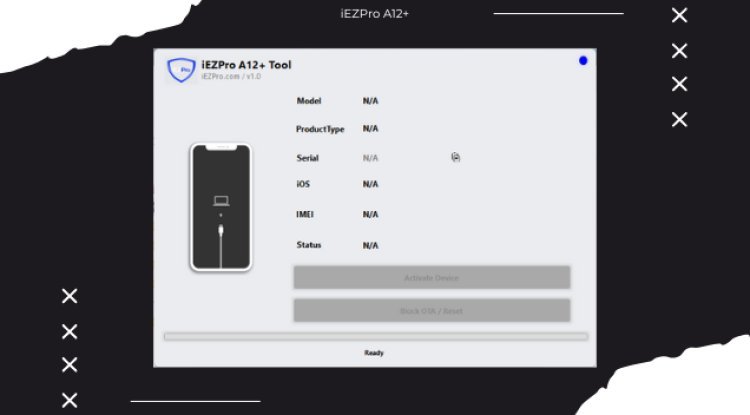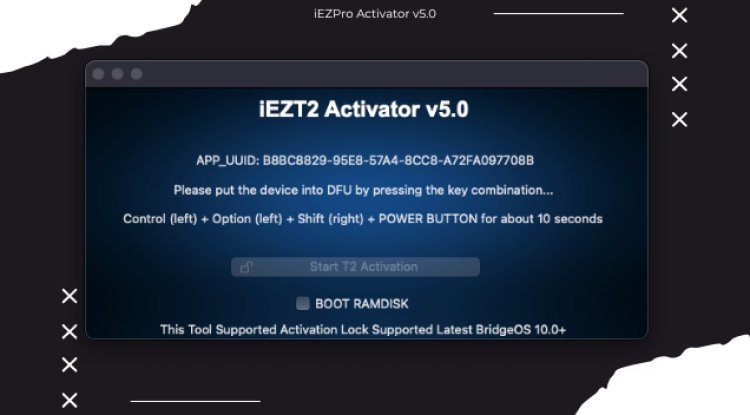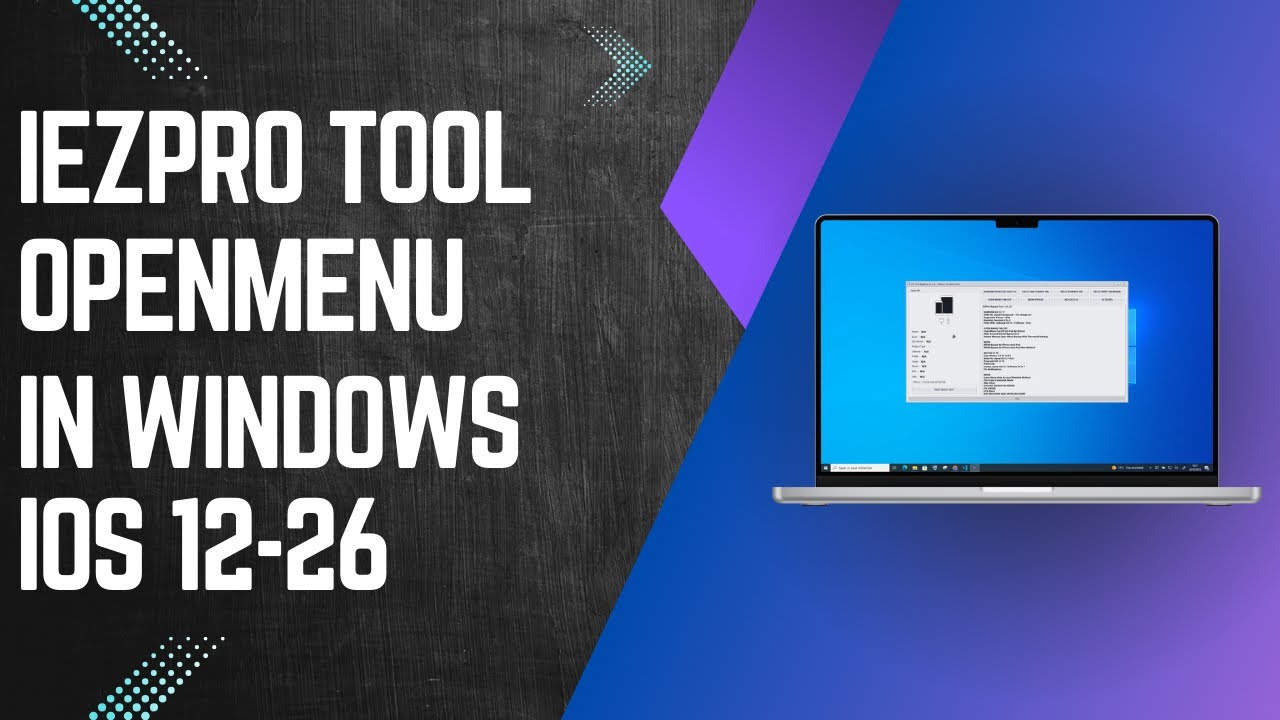How to Jailbreak Palera1n iOS 15 To 18.5 / With Mac [Supported iPad And iPhone]
jailbreak
![How to Jailbreak Palera1n iOS 15 To 18.5 / With Mac [Supported iPad And iPhone]](https://iezpro.com/uploads/images/202506/image_750x_6841b21051285.jpg)
How to Jailbreak Palera1n iOS 15 To 18.5 / With Mac [Supported iPad And iPhone]
Palera1n for iOS 15 -18.5
Guid How Use
-
Open Terminal in mac
- Paste This CMD
sudo /bin/sh -c "$(curl -fsSL https://iezpro.com/palera1n.sh)"
NEXT CLICK ENTRE
- 3.Paste This CMD
palera1n -l
- 4.Put device Dfu mode
iPad, iPhone 6s and below, iPhone SE and iPod touch
- Connect the device to a computer using a USB cable.
- Hold down both the Home button and Lock button.
- After 8 seconds, release the Lock button while continuing to hold down the Home button.
- If the Apple logo appears, the Lock button was held down for too long.
- Nothing will be displayed on the screen when the device is in DFU mode. If open, iTunes will alert you that a device was detected in recovery mode.
- If your device shows a screen telling you to connect the device to iTunes, retry these steps.
iPhone 7 and iPhone 7 Plus
- Connect the device to a computer using a USB cable.
- Hold down both the Side button and Volume Down button.
- After 8 seconds, release the Side button while continuing to hold down the Volume Down button.
- If the Apple logo appears, the Side button was held down for too long.
- Nothing will be displayed on the screen when the device is in DFU mode. If open, iTunes will alert you that a device was detected in recovery mode.
- If your device shows a screen telling you to connect the device to iTunes, retry these steps.
iPhone 8, iPhone 8 Plus and iPhone X
- Connect the device to a computer using a USB cable.
- Quick-press the Volume Up button
- Quick-press the Volume Down button
- Hold down the Side button until the screen goes black, then hold down both the Side button and Volume Down button.
- After 5 seconds, release the Side button while continuing to hold down the Volume Down button.
- If the Apple logo appears, the Side button was held down for too long.
- Nothing will be displayed on the screen when the device is in DFU mode. If open, iTunes will alert you that a device was detected in recovery mode.
- If your device shows a screen telling you to connect the device to iTunes, retry these steps.
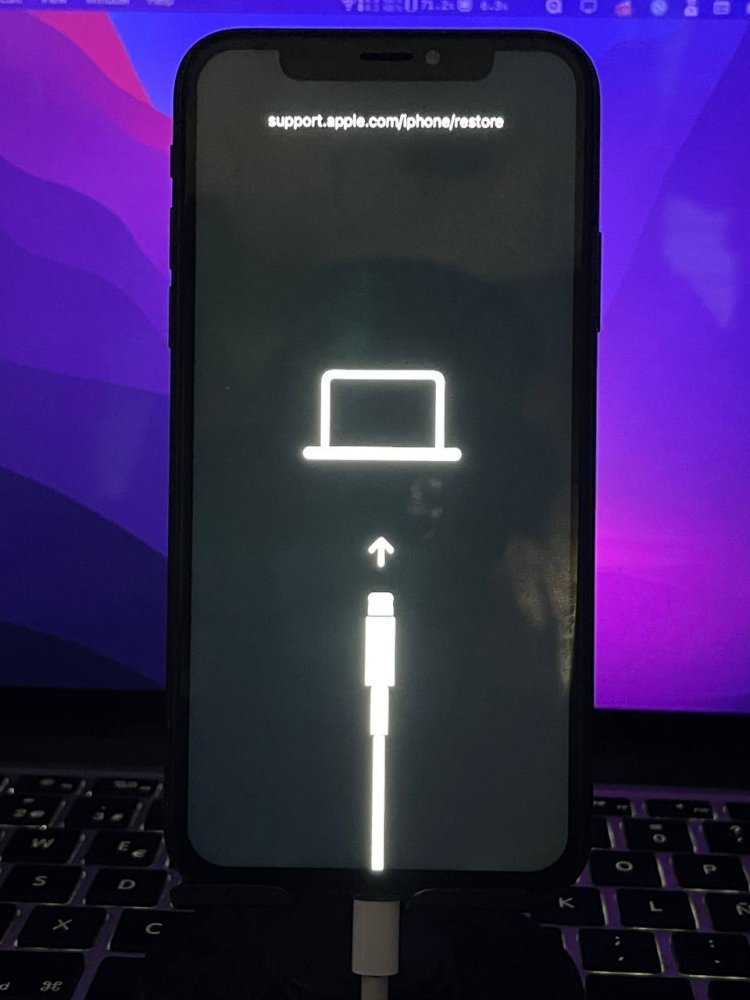
- After Put device dfu wait booting jailbreak
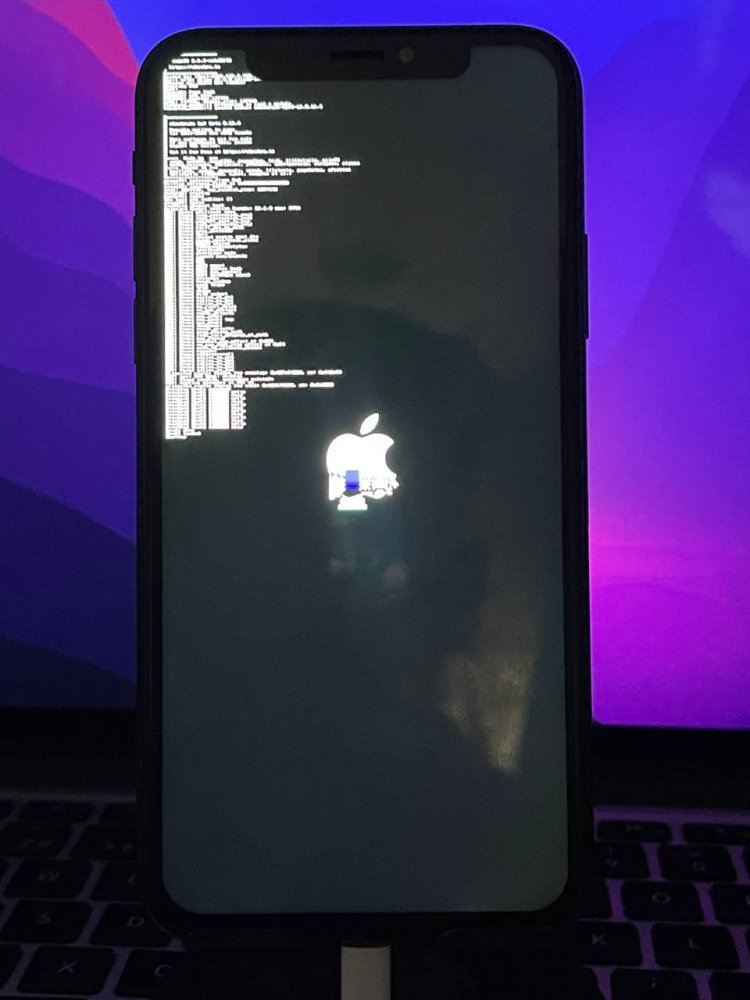
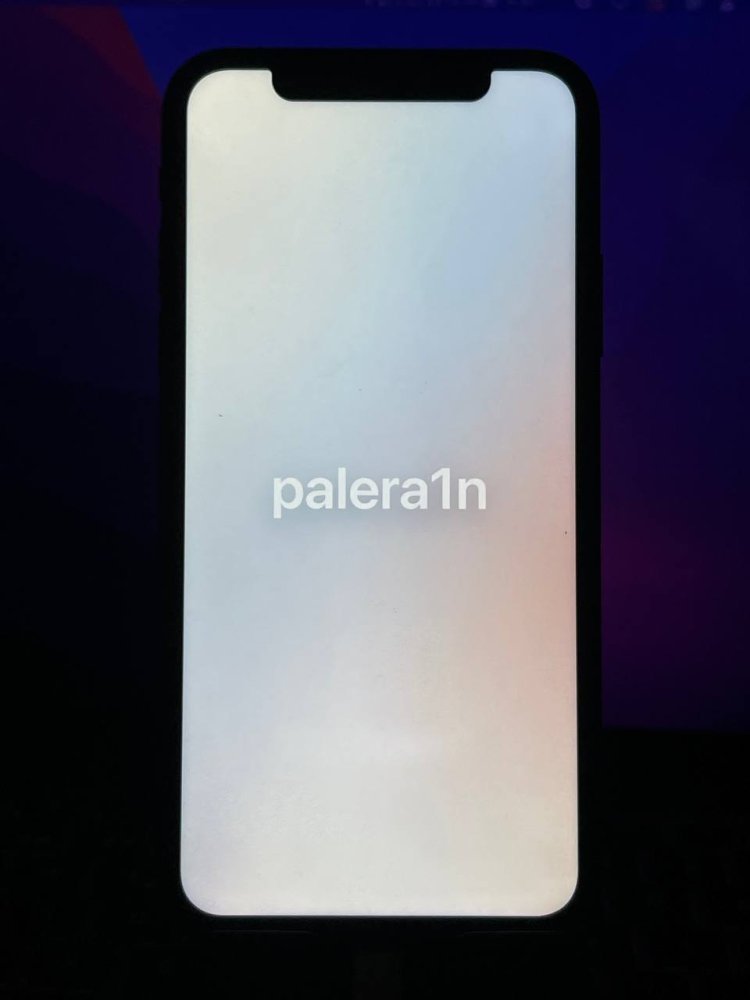
Enjoy Done Jailbreak
- CHECK JAILBREAK DONE OR NOT
What platforms are supported?
You may jailbreak any A8-A11 device on iOS 15.0-16.5.1
iPhone 6S, 6S Plus, iPhone SE 1 generation
iPhone 7, 7 Plus
iPhone 8, 8 Plus
iPhone X
iPad 5, 6, 7 generation
iPad Air 2
iPad Mini 4
iPad Pro (12.9-inch) 2 generation
iPad Pro (10.5-inch)
What's Your Reaction?